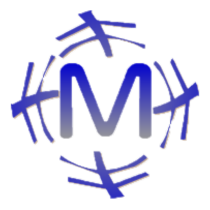reStructuredText basics#
About reStructuredText#
Document utility (Docutils) based on Python
Lightweight markup language
RST, reST, ReST are abbreviations. The extension is rst.
Document generation is possible with Sphinx.
Comparison with Markdown [1]
Output to HTML, PDF, and more is possible with Sphinx.
reStructuredText reference URL#
Section#
rst description:
#####
Title
#####
According to the style guide below:
# Part: with overline
* Chapter: with overline
= Section
- Subsection
^ Subsubsection
Paragraph
Paragraph#
Blocks of text, or paragraphs, are separated by one or more blank lines.
Line Blocks#
Adding two spaces after a sentence like in Markdown does not create a line break. Use | at the beginning of the line instead.
Line Blocks:
| Lend us a couple of bob till Thursday.
| I'm absolutely skint.
| But I'm expecting a postal order and I can pay you back
as soon as it comes.
| Love, Ewan.
Output:
Inline Markup#
Available Decorations for Use in Text
Bold#
Bold Text ⇒ 太文字
Code Sample#
Code Sample ⇒ コードサンプル
Formula#
Keyboard#
shortcut ⇒ shortcut
Literal Block#
- Literal Block:
Literal Block Content
Output:#
Literal Block:
リテラルブロック内容
Inserting Code#
Use literal blocks. In Sphinx, you can use the code directive to specify details with options.
For Literal Blocks#
Example of a Literal Block:
Pythonサンプル::
def factorial(x):
if x == 0:
return 1
else:
return x * factorial(x - 1)
Output
Python Sample:
def factorial(x):
if x == 0:
return 1
else:
return x * factorial(x - 1)
List#
Bullet Points#
Bullet Points:
* this is
* a list
* with a nested list
* and some subitems
* and here the parent list continues
Bullet Points (Display)
this is
a list
with a nested list
and some subitems
and here the parent list continues
Numbered#
Numbered:
1. This is a numbered list.
2. It has two items too.
#. This is a numbered list.
#. It has two items too.
Numbered (Display)
This is a numbered list.
It has two items too.
This is a numbered list.
It has two items too.
Term#
Term:
term1
Definition 1.
term2
Definition 2, paragraph 1.
Definition 2, paragraph 2.
term3 : classifier
Definition 3.
term4 : classifier one : classifier two
Definition 4.
Term (Display)
- term1
Definition 1.
- term2
Definition 2, paragraph 1.
Definition 2, paragraph 2.
- term3classifier
Definition 3.
- term4classifier oneclassifier two
Definition 4.
Bullet List#
Bullet List:
:fieldname1: Field content
:fieldname12: Field content
:fieldname123: Field content
:fieldname1234: Field content
Bullet List (Display)
- fieldname1:
Field content
- fieldname12:
Field content
- fieldname123:
Field content
- fieldname1234:
Field content
Link#
External Link#
External Link1:
`Link text <https://domain.invalid/>`_
External Link2:
This is a paragraph that contains `a link`_.
.. _a link: https://domain.invalid/
Internal Link#
Internal Link Representation:
.. _my-reference-label:
Section to cross-reference
--------------------------
This is the text of the section.
It refers to the section itself, see :ref:`my-reference-label`.
注釈#
Write a footnote at the desired location as [#name]_
Automatic numbering with [#], explicit specification like [1] also possible
Footnote:
Lorem ipsum [#]_ dolor sit amet ... [#]_
.. rubric:: Footnotes
.. [#] Text of the first footnote.
.. [#] Text of the second footnote.
Lorem ipsum [2] dolor sit amet … [3]
Footnotes
Text of the first footnote.
Text of the second footnote.
table#
Table Fromatter#
Representing tables in plain text becomes cumbersome due to formatting, so if you are using VSCODE, plugins are convenient.
Installing Table Formatter#
How to install Table Formatter from VSCODE extension
how to use#
table grid#
format
+
||Mon|Tue|Wed|Thu|Fri|
+=
|田中|(^^)|(xx)|(xx)|('')|(^^)|
+-
|鈴木|(^^)|(^^)|('')|(xx)|(^^)|
+
After conversion
+------+------+------+------+------+------+
| | Mon | Tue | Wed | Thu | Fri |
+======+======+======+======+======+======+
| 田中 | (^^) | (xx) | (xx) | ('') | (^^) |
+------+------+------+------+------+------+
| 鈴木 | (^^) | (^^) | ('') | (xx) | (^^) |
+------+------+------+------+------+------+
Actual execution
Mon |
Tue |
Wed |
Thu |
Fri |
|
|---|---|---|---|---|---|
田中 |
(^^) |
(‘’) |
(^^) |
||
鈴木 |
(^^) |
(^^) |
(‘’) |
(^^) |
シンプル#
format
=
Input . Output
-
A B "A or B" A_and_B
= = = =
False False False False
True False True False
=
After conversion
===== ===== ======== =======
Input . Output
----- ----- -------- -------
A B "A or B" A_and_B
===== ===== ======== =======
False False False False
True False True False
===== ===== ======== =======
Actual execution
Input |
. |
Output |
|
|---|---|---|---|
A |
B |
“A or B” |
A_and_B |
False |
False |
False |
False |
True |
False |
True |
False |
注釈